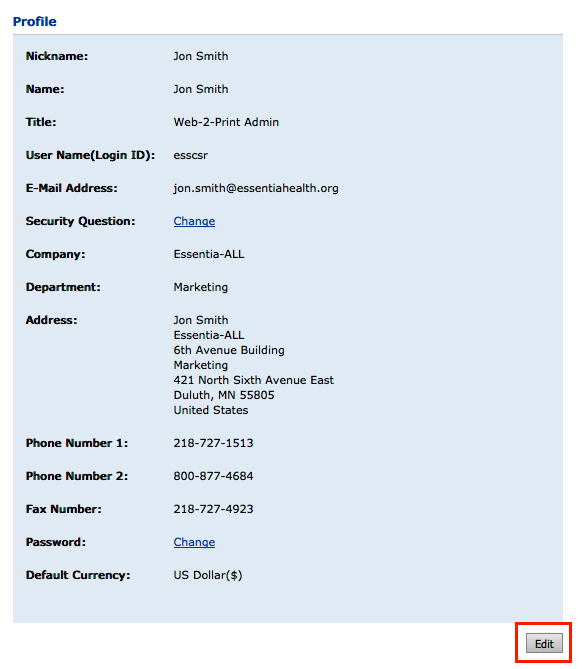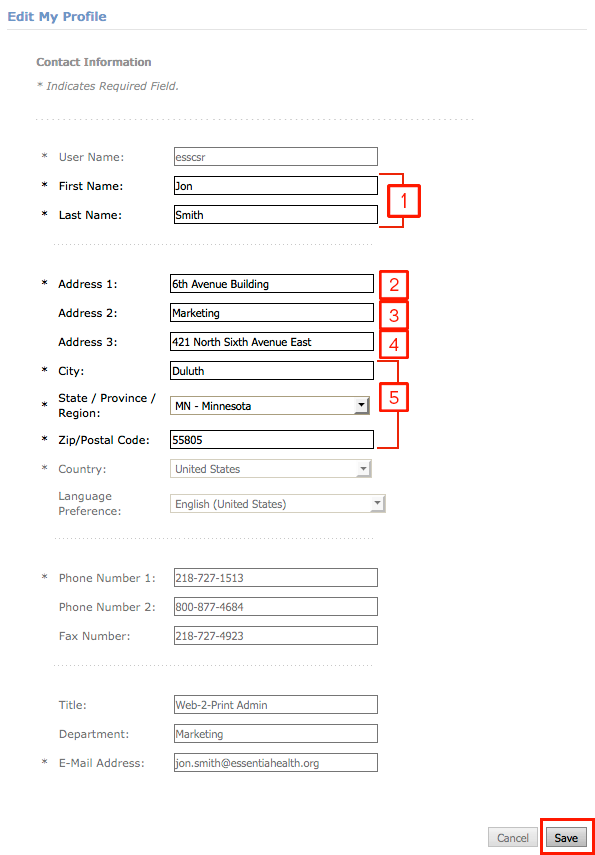Shipping Address Requirements
Beginning immediately, all new Print Center orders MUST include the following information in the Shipping Address. Failure to include ALL required information will result in your items not being delivered and you will need to place a new order at your cost.
Undelivered items will NOT be re-printed if you fail to include all the required information in your shipping address.
Please read all sections of this tutorial carefully and completely.
Shopping Cart
Once you add an item to your shopping cart and you are ready to check out, please scroll down and check the shipping address. Make sure you have the following information entered completely and accurately:
- Recipient's Name
- Name of Recipient's Site Location (for example 6th Avenue Building)
- Recipient's Department and/or Mail Drop number
- Specific Recipient's Site Address (for example 421 North Sixth Avenue East)
- Recipient's Site Address City, State and Zip
Example:
Jon Smith works in the Marketing department at the 6th Avenue building. The address there is 421 North Sixth Avenue East, Duluth MN 55805, so in the Shopping Cart, Jon would set his shipping address to:
Account Profile (My Account)
To have this information entered by default into the shipping address area of the shopping cart every time you visit the Print Center, you can edit your account information:
Making these changes in your Account Profile will change the default information that is automatically entered into the shipping address area of the Shopping Cart, as well as selected personalized Print Center products.
Address Book
If you ship to multiple locations, you can add this information to your Address Book so you can quickly and easily call up the required information while in your Shopping Cart:
- Log in to the Print Center
- Click on "My Account" in the blue bar the runs across the screen near the top, on the right-hand side
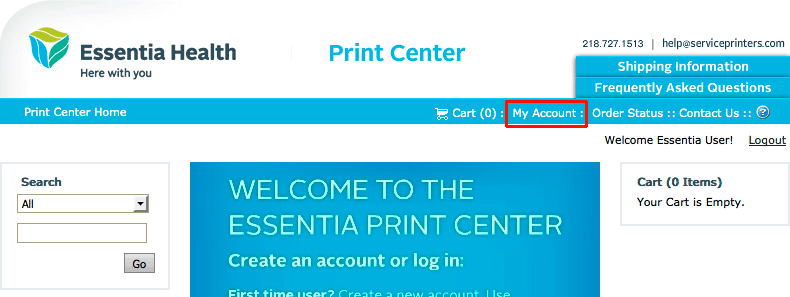
- Click on "Address Book" on the left, then click the "Add New" button on the right to add a new Address Book entry
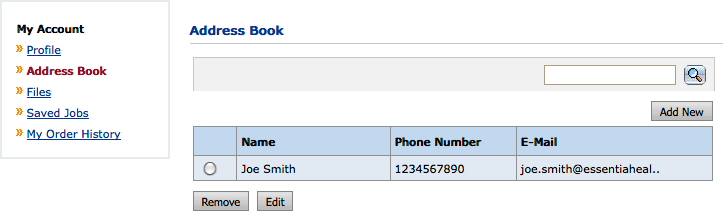
- Fill out the required information (see step 4 in the "Account Profile (My Account)" section above) and click the "Save" button.
To use an Address Book entry as a shipping address for a Print Center order:
You can also add Address Book entries directly from the Shopping Cart Shipping Address area by checking the box that says "Save to My Address Book", and then the "Save" button
If have any questions, please email help@serviceprinters.com or call 218-727-1513 Monday through Friday from 8am to 4pm Central Time.